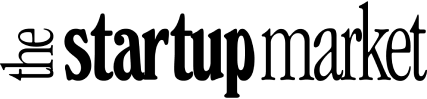Add a shop to your Showit Website Templates
Just 5 simple steps away!
It's not a secret that we love Showit: super easy to use, incredibly flexible and quite affordable. It really ticks most of the boxes for the everyday user but ther is one big caveat: they are not an e-commerce platform. However, with just a couple of steps you can link your showit to some of the most commonly used e-commerce platforms out there: Shopify, Ecwid, ThriveCart and many others.
In this guide we'll show you how easy it is to link your showit template with an e-commerce platform, making use of the embed-buttons. An easy solution to have the best of both worlds.
Linking Showit to an e-commerce
What you'll have to do
Your Step-By-Step
Follow this super easy steps to link one of our Showit Website Templates or any other Showit website to an e-commerce platform
If you bought any of our templates with the shop add-on you'll have to import the shop-components into the main template. This process is super easy in Showit.
Do this
Yes you probably will be using Shopify's Shopify Buy Button, but for the sake of neutrality we'll mention a few other solutions: Ecwid, ThriveCart and SendOwl.
Once you decide on which platform to use you'll have to set that up - sign up, configure your store's details, payouts, etc. This platform will be handling the checkouts, order delivery, inventory management etc.
Define your product's details there (price, name, description, etc.). You can keep it simple - the selling part will be done in Showit. These details will be shown to the customer during checkout and with the invoice - so make it makes sense.
Once you have the matrix looking code, head back to showit. If you haven't created the embed-element create a new one and paste the code there. Drag the element to it's final location (i.e. on top of the showit button) and set the visibility to 0%. This minor trick will make it transparent, but it will still be there, on top of your button. Any click action will be recorded as if the button was there instead of your own.
Get the code for the product (or collection). In most platforms you can style the way the button is going to look like, and what it will do once clicked - but we'll also show you a trick on how to keep the desing from your Showit template - so feel free to skip the styling part.
This one may be specific to some of the platforms, like Shopify's Buy Button - you'll notice that a cart-pop up is show in pages where there is already an embeded button, but not others.
If you want the cart to be shown in all pages, simply add a dummy Buy Button (that is just any button) to the footer and hide it. This will force the scripts to load in all pages, but your customers won't be able to interact with the dummy button.